A step-by-step guide for collecting test transient data.
1. Connect your device to Wi-Fi
2. Upon Wi-Fi connection, collect Sentia device IP address details (Go to Home -> Settings -> About -> Network Information)
3. Enter Sentia IP address details into your computer's internet browser. This will take you to a linked Sentia web page.
(Note: your Sentia device and computer will need to be on the same Wi-Fi network for this to work)
4. Log in (password is your device serial number)
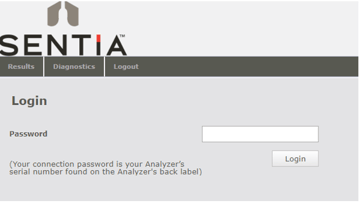
5. Go to the webpage Diagnostics tab, and then Export tab.
6. Select Test Transients from the drop-down list, then select Export detailed log...
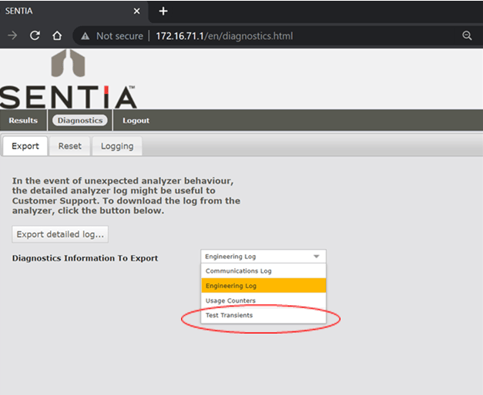
NOTE: Due to the large size of this data file, the download may take several hours instead of just minutes.
To prevent interruptions during the Test Transients file download, it is recommended to set your device’s Auto-Power Off setting to "Never" for the duration of the process. This ensures that the download will proceed uninterrupted, preventing automatic shutdowns that could cancel the download.
Go to Home -> Settings -> Analyzer -> Auto Power-Off -> choose Never
(See page 37 of the User Guide)
